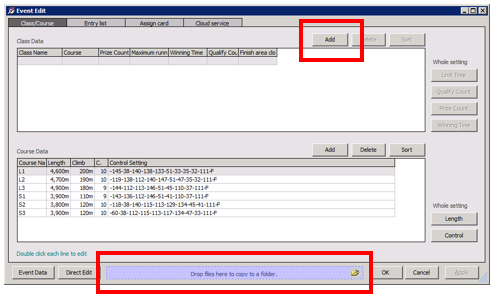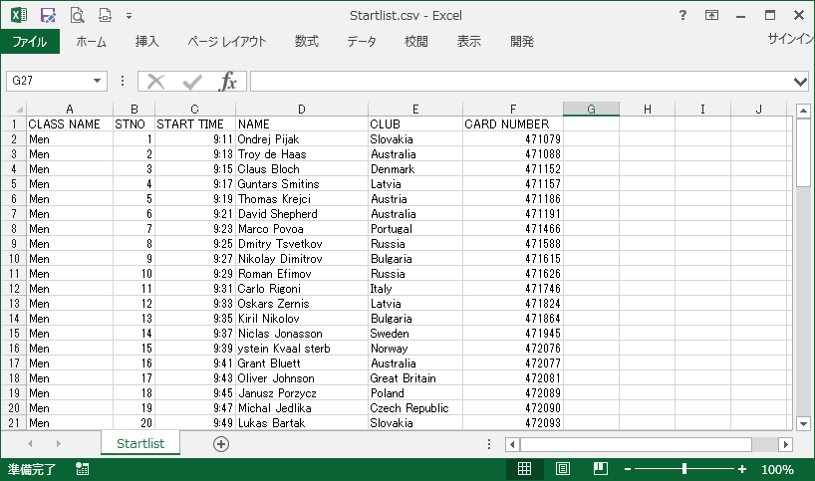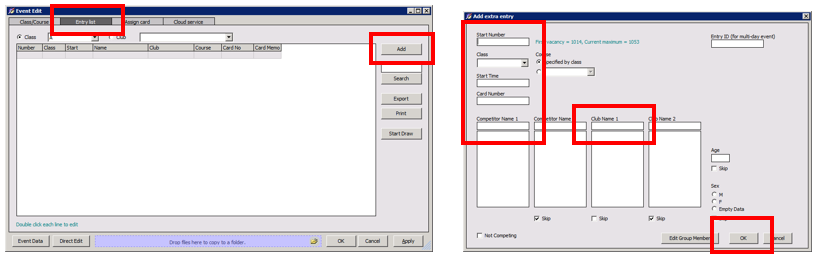Basic Usage
Flow of operation
- Before the race
- Make an event data
- Input participants data
- Input courses data
- The race day
- Input direct entries
- Download runners’ card data
- Print results
- After the race
- Publish results to website
Make an event data
In standard event, make an event data by using 'Event Manager'. For standard foot-o event, it is necessary to input start list and course data. If you input participant data on event day by using ’Direct Entry' feature, it is necessary to define classes instead of inputting start list.
Input data before the race
Data which are required to input
- Class
- Course
- Score of each control (Score-O)
- Startlist
- Other files which depend on event style
There are two ways for input.
- Use files
- Input on screen
To input data, launch 'Event Manager' and select the event. If you use files, make 'Startlist.csv' and import it at first. If you input startlists on screen, click ‘Add’ to define classes at first.
Startlist
This is a sample of startlist.csv. Pleese see 'Startlist.dat' for complete field list of startlist.csv.
To input participants information on screen, select ‘Entry list’ tab and click [Add].
Input start number, class, start time, card number, competitor name1 and club name1. Start number is mandatory to identify the data, but any unique number is available. It is changeable later by editing ‘startlist.dat’ in data folder directory by using MS Excel or other software.
If startlist.csv of another races exist in 'Orienteer' folder, similar runners name will be displayed in inputting. 'Orienteer' folder is placed in '...\Document\Mulka2'. You can find sample.csv in it. It is a sample file. If you want to see formats of csv file, please see it.