Intermediate Control
Summary
There are three ways to use intermediate control. 1. Using an online control 2. Using a mobile phone 3. Using a transceiver If you possess an online control and the connection is fine, an online control is recommended. If you do not possess an online control, use a mobile phone. If the connection is bad, use a transceiver.
Creating .dat Files
Before using, you have to create 2 files and input some data. If the race style is individual race, you have to create "Intermediate.dat" and "Class.dat". If the race style is relay, you have to create "Intermediate.dat" and "RelayClass.dat".
"Intermediate.dat" is a data file that defines names of intermediate controls. This file is needed for both individual race and relay. You create this file by a text editor (ex. Notepad). In the first row, write "Name", and in the second row and so on, write the name you want to call the intermediate controls. You can freely decide the names.
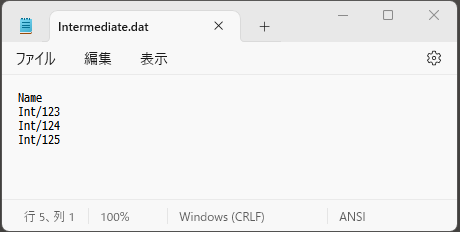
Next, create a data file that defines which class uses which intermediate control. Create "Class.dat" if the race style is individual race, and "RelayClass.dat" if it is relay. The first row is the header row, so add columns with "Intermediate:1" "Intermediate:2" "Intermediate:3", etc. The number of columns refer to the class that has the most intermediate controls. For example, in the example above, ME class has 3 intermediate controls so create columns until "Intermediate:3."
From the second row and so on, write the names of intermediate controls for each class. Create a row for each class, and write the intermediate controls that that class uses. In the example above, you write like the image below.

If there is a class which does not use intermediate controls, just write the class names and other necessary info, and leave the columns that define the intermediate controls.
When you finish creating these two files, launch the main window and check if it is set correctly. Right-click on the window, and change the view to "Intermediate time list" if it is individual race, or "Relay result list" if it is relay. When you are using the Intermediate Time List, see if you can select the right class and intermediate controls. When you are using the Relay Result List, put a checkbox in the "Intermediate" checkbox, and see if the intermediate controls information are shown.
Using an Online Control
Please check this link.
Using a Mobile Phone
What you need:
2 people per intermediate control
2 mobile phones per intermediate control + 1 mobile phone in the venue
1 rechargeable battery per intermediate control
1 USB cable
At the intermediate control, one person is in charge of inputting data, and another is in charge of communicating with the people at the venue.
If you wish to use a mobile phone at intermediate control, you have to access to a special website. If you contact me before the event, I will tell you the URL. My email address is: (画像)
Check if you can access this website before the event. Also, make sure to full charge the mobile phone you will use.
From here are the instructions for set-up in the special website.
If you access the URL, you will see the intermediate control selection view. Select the control your mobile phone is in charge of. When you are doing practice or test, select "Test."
If you click the "Select" button, the view will change to the number input view. Show this view and wait until the competitors come.
(画像×2)
When the competitor passes the intermediate control, input the competitor's start number and click "Select." The data will be sent to the system. Mulka2 treats the time you sent the data as the time the competitor passed the intermediate control. There are few seconds of time lag, but that does not matter a lot because this is just a prompt report. If multiple competitors passed the control at the same time, put a space between their start numbers like this: "15 17 18".
(画像)
If you made a mistake, click the "□" shown on the left of the start number data that you want to change or delete.
From here on are the instructions for the organizer at the venue. You use a tool named "Intermediate Remote Connection." Launch this tool from Mulka2 start menu > Other > Intermediate Remote Connection.
(画像)
You will see the screen as above. Input the intermediate control code and control name, and click "Connect". Use one category per intermediate control. Ask me (Matoba) for the point code. When it is connected, you will see a blank list. When information is inputted by the mobile phone, data will be shown on the screen. Put a check mark in the "Auto Sync" box.
(画像): When you are using two intermediate controls, it will be shown like this
The tool will connect to the mobile phone every 20 seconds. The information will be shown on the main window screen automatically, so once this tool is correctly connected, you can just leave the tool as it is, and go back to the main window. Just do not close this tool. When there is some connection error, check if this tool is working.
Using a Transceiver
Manual Incomplete