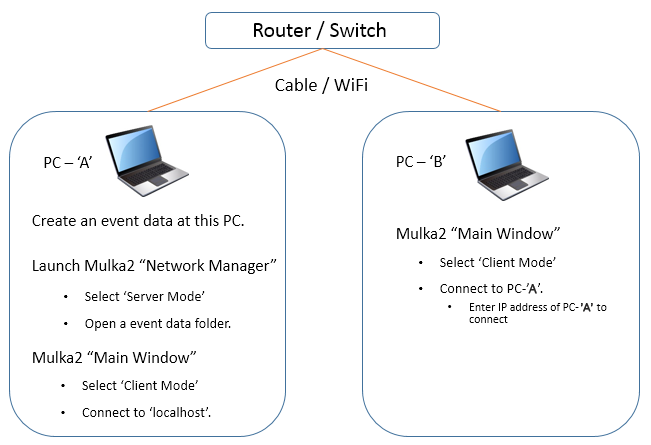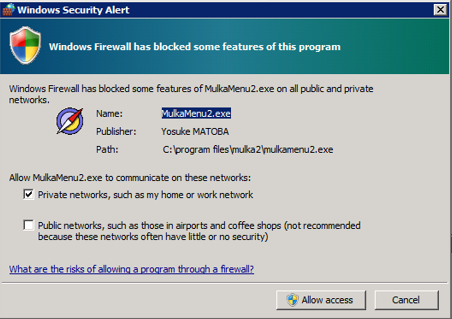Networking
It is recommended to use two or more PCs.
If you read the card data face-to-face with competitors, it is recommended to use more than two PCs, particularly the number of competitors is more than 100. When two PCs are available, one PC is used for reading the data and the other one is used for printing and data processing. In a big event, several PCs can be used for reading the data.
Outline
Mulka 2 is operated as 'Server Mode' in one computer, whereas other PCs use 'Client Mode'.
- Please be sure to create an Event Data and save related files only on the PC working as a server.
Start 'Network Manager' on the PC working as a server then load the data at 'Server Mode'.
When the data are loaded, click 'Main Window' button on the window of Network Manager to start the Main Window.
Network Manager can be used at the other PCs. However, instead of selecting the data to be loaded, click 'Client Mode' tab, enter the IP address of the server PC, then click 'Connect' button. When the client PCs successfully connect to the server PC, the data on the server PC are transferred to the client PCs and an 'Online' sign appears. After 'Online' status is confirmed, click 'Main Window' button on Network Manager to start the Main Window, as you did on the server PC.
- It is possible to use only 'Main Window' at the client PC.
All PCs on the network can equally deal with all data and functions.
- It is also possible to input DNS competitor data and read card data by multiple PCs.
- However, it is not recommended to use the server PC for tasks which require much resource such as printing.
Firewall Alert
'Network Manager' are originally set to accept connections from other computers. Sometimes a warning message regarding firewall protection may appear when starting Mulka2. Except that you have sufficient knowledge of firewall, please select 'unblock'.